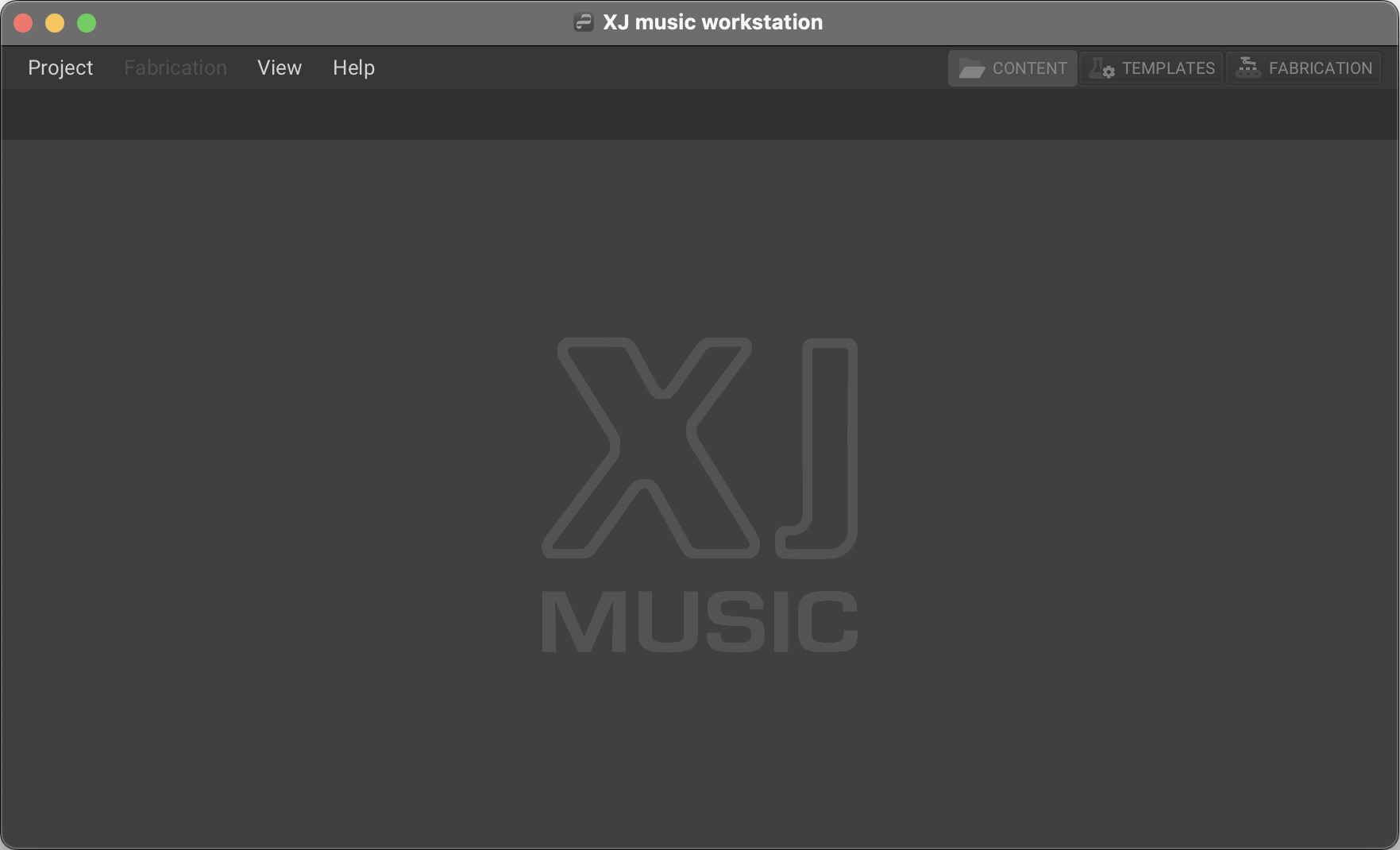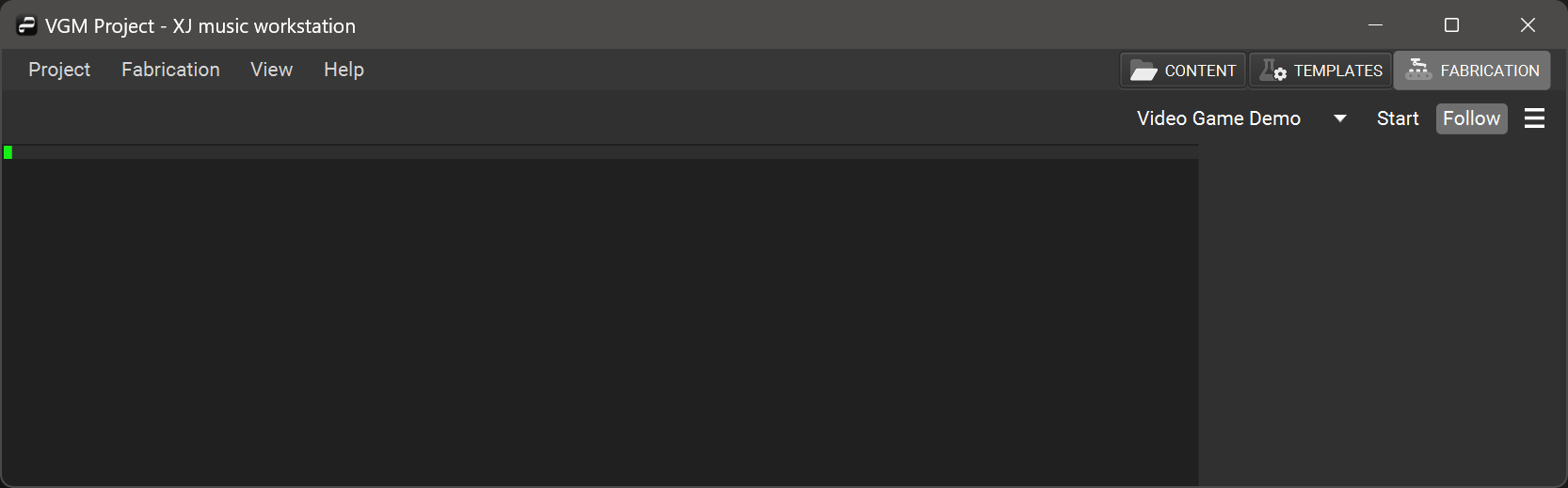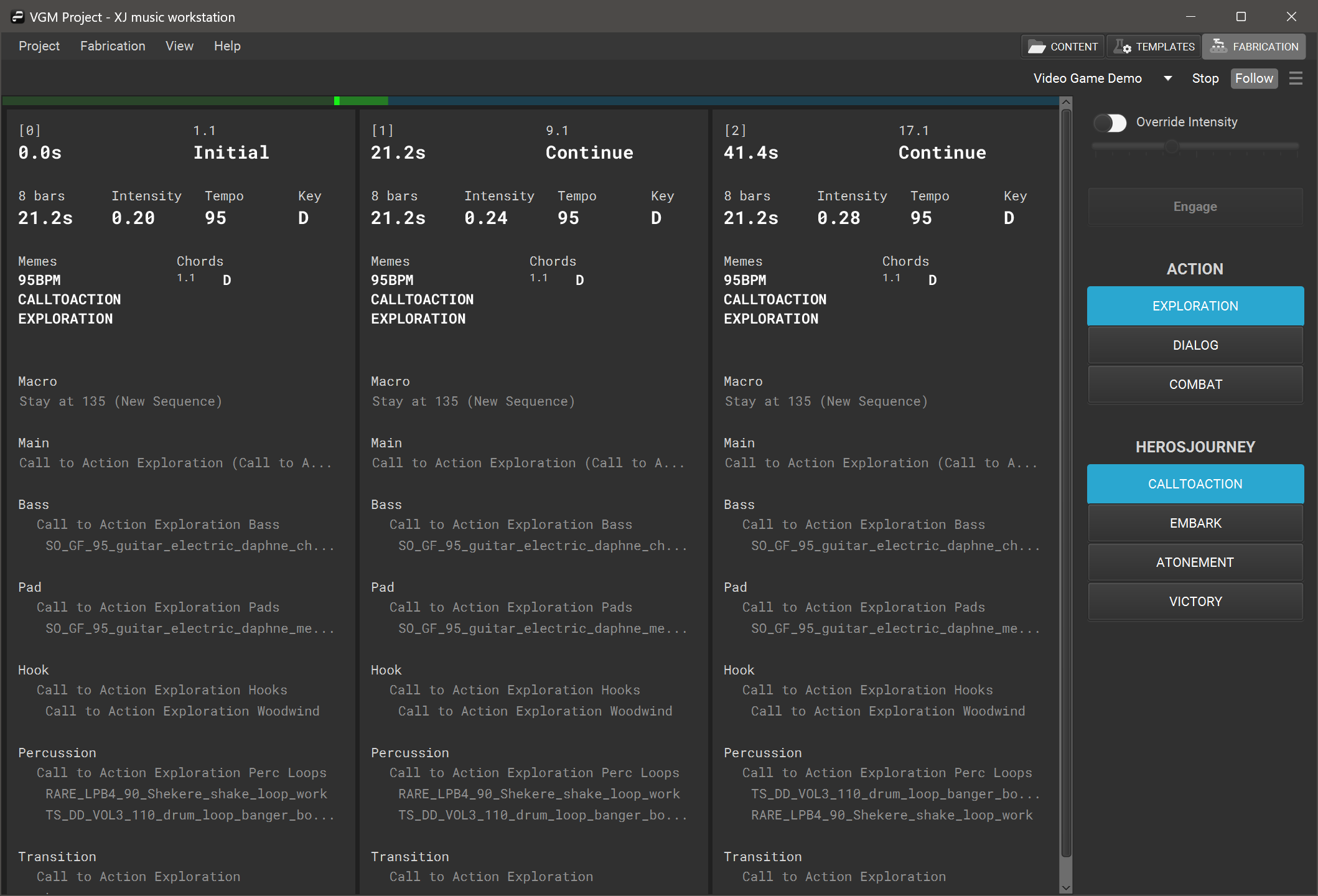Getting Started
When you first open the XJ music workstation, you’ll see this empty space, because no project is open.
Project Menu
The Project menu provides a comprehensive set of options for managing project files efficiently. Creating new Projects, opening previously created Projects, saving your work, changing directory settings, and quitting the workstation is done here.
Fabrication Menu
The Fabrication menu displays two commands for the fabrication of musical segments, Start (CTRL+Space) and Follow (CTRL+ALT+Space).
View Menu
The View menu contains navigational shortcuts between the Content, Templates, and Fabrication tabs, Log controls, and backward/forward buttons to visit their previously viewed locations.
Content Tab
In the Content section of the workstation, you will see the Content Browser which lists all the the Libraries in the current project. Inside of each Library is a list of Programs and Instruments.
Open a program to edit it in the Program Editor or open an instrument to edit it in the Instrument Editor
Templates Tab
In the Templates section of the workstation, you will see a list of available Templates in the current project. Templates contain bound Libraries- your Programs, and Instruments.
Fabrication Tab
In the Fabrication section of the workstation, you will see another empty space.
If all Libraries have finished loading their data, you can prompt the workstation using the Start button in the top right-hand side, and you will see the playback Timeline displayed!