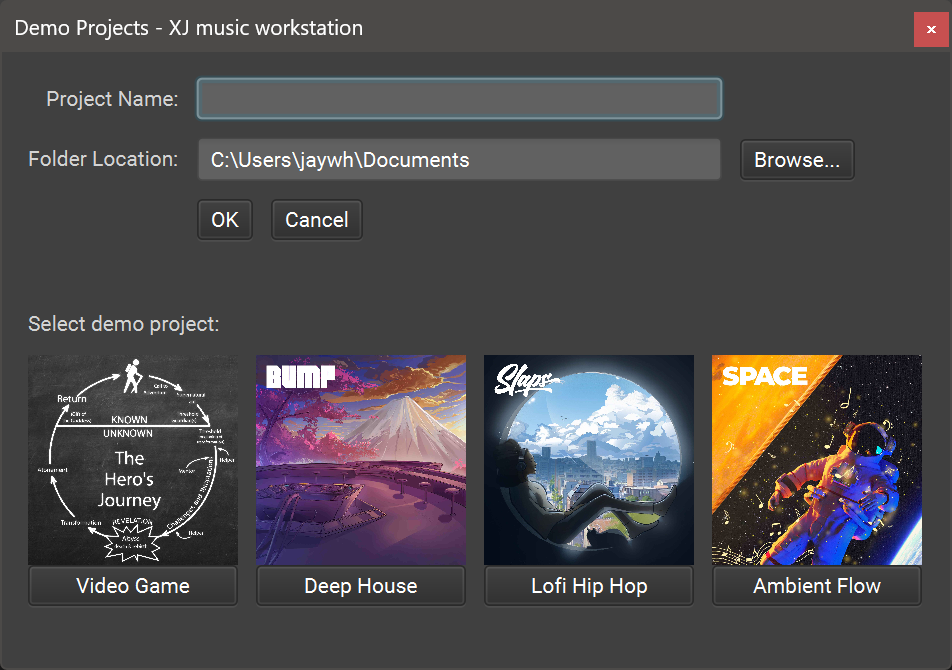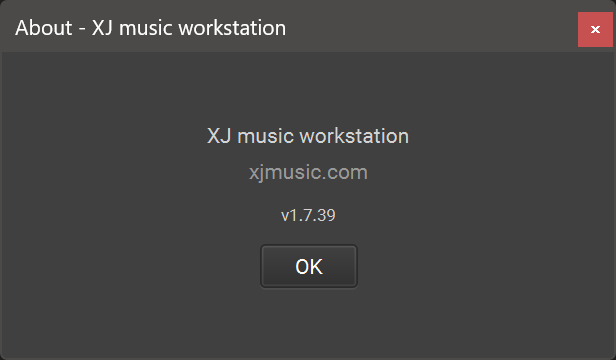Menu Bar
When you first open the XJ music workstation, no project is open. From the Project menu you can create a New Project, Open a Project, or clone one of the Demo Projects to get started right away.
Demo Projects
When first opening the XJ music workstation, the user will have the option of demoing four demo projects from our in-house artists: Bump, Slaps, Space, and The Hero’s Journey. These demos offer users a firsthand experience of the workstation’s capabilities as a platform and can inspire creativity in their own sessions.
To open a demo project, access the Project dropdown menu in the top left-hand side of the workstation, and choose Demos. Here you will find a list of four projects created by our team that will help you get acquainted with what the workstation can do. Select one and click OK to begin loading the project’s data, this could take a few minutes as you will be downloading the included audio files.
View Menu
| View Menu | Description |
|---|---|
| Content (F3) | Switches to the Content tab. |
| Templates (F4) | Switches to the Template tab. |
| Fabrication (F5) | Switches to the Fabrication tab. |
| Show Logs (F10) | Opens the Log window at the bottom of the Workstation, allowing the user to view the status and progress of ongoing processes. |
| Logs Auto-scroll (Ctrl+F10) | Access tokens from the Lab are pasted here to establish a link between the XJ workstation and the Lab. |
| Log Level | Allows the user to select which levels of information they will be shown in the logs. There are options to toggle Debug, Info, Warning, and Error logs on and off. |
| Navigate | Allows you to navigate Back (Ctrl+ALT+←) and Forward (Ctrl+ALT+→) |
Help Menu
| Help Menu Item | Description |
|---|---|
| About | Displays the current version of the XJ music workstation. |
| Tutorial Video | Open a walkthrough video to help you get started with a demo project. |
| User Guide | Open the User Guide. |
| Discord | Contains an invite link to the XJ music Discord server. |